The Free Dictionary define Vignette (’vignette’ effect) as the unbordered picture, often a portrait, that shades off into the surrounding color at the edges. The word comes from the French term ‘vigne’ which means ‘vine’. This is with reference to the vine motif frequently used in embellishments to a text.
I’ve been using this design to give emphasis to the image at the center. It is also the ideal way to cover unnecessary details at the sides of the images. Many graphics editing softwares like Coreldraw and Adobe Photoshop could create a beautiful vignette effect. Let me share a quick way to accomplish this using Coreldraw.
2. Import an image from your file.
3. Paste the image in the clipboard (working page).
4. Convert the image to Bitmaps by clicking Bitmaps (located at the upper menu bar)
and then click ‘Convert to Bitmaps’
5. Keep the image active (by clicking the image) and then click ‘Bitmaps’ then ‘Creative’ and then ‘Vignette’
6. A new window will pop. Select the desired color and shape and adjust the level of offset and fade.
7. Click OK if satisfied with the result.
8. Save your work.
Samples:6. A new window will pop. Select the desired color and shape and adjust the level of offset and fade.
7. Click OK if satisfied with the result.
8. Save your work.


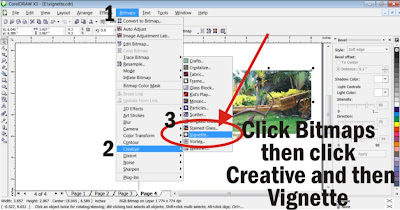



No comments:
Post a Comment