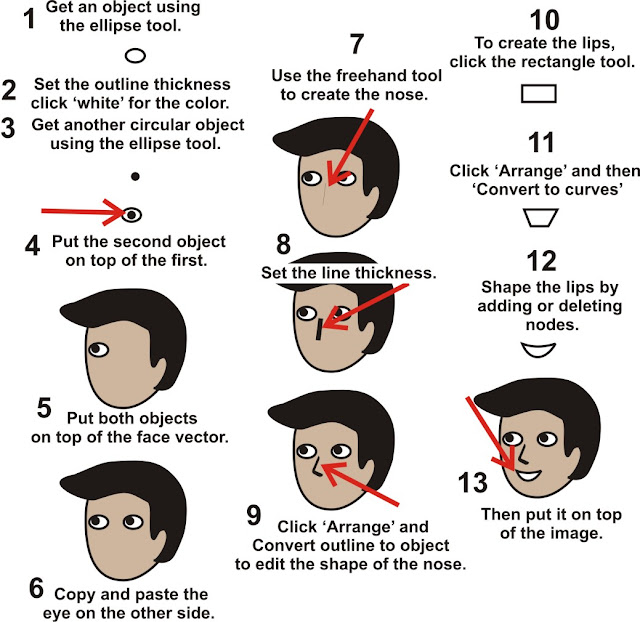I don’t know much about keywords but I've been reading more about this. What I’ve noticed is that the right keyword helps my site get indexed by search engines. This is because search engines make use of keywords during search results. However, I try not to overuse it because it may cause 'spamming' (or being banned by search engines).
To select the right keywords, I usually use the google adword keyword tool.
You can find it here.
Simply enter the required information and click search. Analyze the results and decide if it will be helpful for your blog.